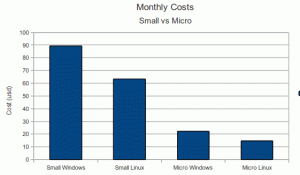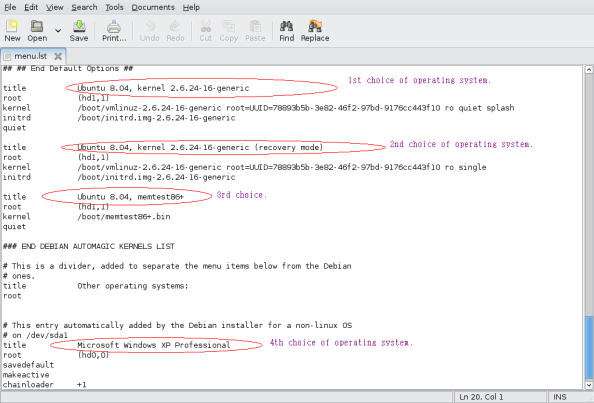EC2 Micro Instance announced by Amazon
This post is been migrated to INITCRON.org
Amazon announced today launch of “Micro” instance. As per AWS team, this is to fulfill the needs of customers who have asked for a lower priced instance type that could satisfy the needs of their less demanding applications. Micro instances are optimized for applications that require lower throughput, but which still may consume significant compute cycles periodically. Micro instances provide a small amount of consistent CPU resources, and also allow you to burst CPU capacity when additional cycles are available. Specifications for micro are as follows,
Instance Type: t1.micro
Memory: 613 MB
Processing Power : Small Amount of Consistent CPU. Up to 2 EC2 Computing Units (for short periodic bursts)
Storage : Elastic Block Storage (EBS) alone.
Cost: $0.02 per instance hour for linux/unix usage, $0.03 for windows usage
Cost Comparison : Small vs Micro
Amazon small instances costs 0.085 USD per instance-hour. The new Micro instance costs 0.02 USD per instance-hour. Its a great cost saving for someone who is evaluating amazon ec2 cloud technologies for educational, technical evaluation purposes, or to run low
resource intensive specialized applications. For someone who is considering running specialized applications for long term, Micro Reserved instance would save great deal of cost on top of this.
Positives
- Inexpensive
- Good for EC2 evaluations, educational purposes
- Good for Low bandwidth/processing appliances such as dns servers, load balancers, network appliances
- Good for Low traffic websites. Better than opting for a shared web hosting plan
Negatives
- Supports EBS (Elastic Block Storage) only. This is a disadvantage as you’ll have to shell extra for the storage
- Burstable processing power may be inadequate for running a medium traffic applications which need consistent performance. Rackspace small instance, which costs lesser than ec2 micro, is comparatively faster with respect to processor speed according to some benchmarks available.
EC2 Micro instance is a good news for the one’s who have been waiting for a low cost, low powered instance to get started with and run small applications and scale up as and when needed. Also useful for startups which are cash strapped to get online with their apps quickly. However, one should also evaluate other cloud providers such as Rackspace before making a choice.
Ubuntu 10.4 “Lucid Lynx” Review
This post is been migrated to INITCRON.org
Asthetics
This is a huge improvement over past versions of Ubuntu. Gone is the dreadful orange/brown theme of yesteryear. In is the new, super smooth dark look and feel. The new look of Ubuntu is classy. Elegant. Refined. I would call it far more pleasing to the eye (in an “ahhh, that’s soothing” sort of way) than Windows 7 or MacOS X 10.6. Of course that is a purely subjective thing, but that’s my take after sitting in front of all of these operating systems  every day. Ubuntu 10.04 is just plain easier on the eye. Almost… calming. There have, of course, been some controversy around the new look. Specifically the fact that the window buttons (close, minimize, etc.) have now been moved to the left side of the windows. This… has made some people cranky. I, myself, was one of those people. I disliked the change. But I am now used to it and consider it not a big deal. It certainly isn’t a deal breaker. In fact there are already tutorials for how to move those buttons back to the right hand side.
every day. Ubuntu 10.04 is just plain easier on the eye. Almost… calming. There have, of course, been some controversy around the new look. Specifically the fact that the window buttons (close, minimize, etc.) have now been moved to the left side of the windows. This… has made some people cranky. I, myself, was one of those people. I disliked the change. But I am now used to it and consider it not a big deal. It certainly isn’t a deal breaker. In fact there are already tutorials for how to move those buttons back to the right hand side.
Nixie Pixel\’s Ubuntu 10.4 Review
Performance
But what about beyond the desktop? How does Ubuntu 10.04 actually run? First and foremost, boot time is astounding. I was surprised to see the winning result for ubuntu boot time on a poll to be 30-59 seconds. Most Linux distributions are striving for that magical 10 second number and Ubuntu 10.4 is incredibly close. My recent installation of Ubuntu 10.04 was coming in at around 15 seconds. The addition of Samba pushed that number to a whopping 23 seconds. Now that is time from bios post to actually having a usable desktop – not just seeing the desktop and waiting for everything to finish loading so I can use it.
And just how is it once it is up and running? It is Fast. Stable. In fact, I would be willing to say this is the most stable Ubuntu I have used. I have yet to witness a single glitch, hiccup, or crash. And I have been beating the heck out of this installation. I guess the best thing to say about Ubuntu 10.04 under the hood is that it is about as solid a desktop Linux release you will see. There have been some changes made including the switch from starting daemons from /etc/init.d/ to DAEMON start/stop/restart where DAEMON is the name of the daemon you are wanting to start. But all of those changes were made in the name of making Linux even easier.
Integrated Social Networking and Media
Lets talk for a moment about the new “Me Menu”.By default it sits in the upper right hand side of your screen. And, from there, you have quick access to your instant messaging accounts (via Empathy, my favorite little IM client). That, by itself, is nice. Not earth shattering. But handy enough to be worth while.But you’ll also notice a “Broadcast Account” option there. From this  one spot you can post updates (simultaneously) to Twitter, Facebook, FriendFeed and more. WOW !!
one spot you can post updates (simultaneously) to Twitter, Facebook, FriendFeed and more. WOW !!
Once set up you will also receive message alerts from these services in the form of nice looking system notifications. Plus, with the pre-loaded Gwibber, you can directly interact with all of these services. This takes Ubuntu from being a totally acceptable platform for interacting with social media to become the platform for interacting with social media. The other platforms don’t even come close.
It is simple, elegant and very well designed.
Ubuntu Software Center
I’ve often lamented about the lack of a good, easy to use software store application for modern Linux distributions. This is, I feel, one of the biggest things that can be done to further Linux as a desktop platform. And with Ubuntu 10.4 it’s not here yet. But it’s getting closer. With this release, the  ubuntu software center has become my favorite way to find and install new software. It’s fast. The user interface is clean and easy to navigate. Finding new applications is incredibly easy. Certainly a huge improvement over solutions such as synaptic and cli based apt.
ubuntu software center has become my favorite way to find and install new software. It’s fast. The user interface is clean and easy to navigate. Finding new applications is incredibly easy. Certainly a huge improvement over solutions such as synaptic and cli based apt.
The public plan was that the ability to purchase commercial (non-Free) software via the Ubuntu Software Center with the Ubuntu 10.10 release later this year. And, if their progress with 10.04 is any indication, they seem to be right on track.
Revamped Ubuntu One
Ubuntu One, Canonical’s online file storage service (similar in many ways to services such as DropBox) has been integrated far more tightly in this new release. It now auto-magically syncs your contacts, Tomboy notes and bookmarks acros s all of your Ubuntu powered machines. And, of course, it still provides 2gb of free storage for every Ubuntu user. (For $10 per month you can upgrade to 50gb of storage, syncing with mobile phones and Windows/Mac desktop applications). In my testing (using the free version of Ubuntu One) this worked astoundingly well. Syncing of data was incredibly fast and getting setup was a snap. Will I be switching away from DropBox (which I have been a loyal customer of for some time)? It’s looking that way.
s all of your Ubuntu powered machines. And, of course, it still provides 2gb of free storage for every Ubuntu user. (For $10 per month you can upgrade to 50gb of storage, syncing with mobile phones and Windows/Mac desktop applications). In my testing (using the free version of Ubuntu One) this worked astoundingly well. Syncing of data was incredibly fast and getting setup was a snap. Will I be switching away from DropBox (which I have been a loyal customer of for some time)? It’s looking that way.
The Ubuntu One Music Store
Continuing on the theme of expanded Ubuntu O ne services, Canonical has introduced the Ubuntu One Music Store. The prices are reasonable (typically seeming a little cheaper than iTunes), and the files are all provided in DRM-free MP3 format. In an interesting twist, when you purchase songs from the Ubuntu Music Store, those songs are download directly into your Ubuntu One online storage. Which makes all of your music available on all of your Ubuntu-powered PC’s without needing to manually re-download or copy over your music. Which is, I must say, fairly awesome. Plus, the store seems to work great. Good speed. Good sound quality.
DRM-free MP3 format. In an interesting twist, when you purchase songs from the Ubuntu Music Store, those songs are download directly into your Ubuntu One online storage. Which makes all of your music available on all of your Ubuntu-powered PC’s without needing to manually re-download or copy over your music. Which is, I must say, fairly awesome. Plus, the store seems to work great. Good speed. Good sound quality.
Long Term Support (LTS)
10.4 is a LTS version, which means Ubuntu will officially support it for 3 years, untill April 2013 and release updates , pataches and security fixes. This is specially useful from the enterprise deployments.
Canonical has done a wonderful job as always with ubuntu 10.4 LTS aka Lucid Lynx .
Howto Convert RAW Imanges to JPG/JPEG on Linux
This post is been migrated to INITCRON.org
1. Install ufraw . On a ubuntu machine run the following command in a treminal,
sudo apt-get install ufraw
2. cd to the directory which has raw images to be converted
3. Run the following command which will recursively traverse the directories underneath, find a RAW image with extension .CR2 and convert it into a .jpg image.
find . -type f -name *.CR2 -exec ufraw-batch –out-type=jpeg ‘{}’ \;
How to Configure Reliance Huawei Modem with Ubuntu 10.4 LTS Lucid Lynx
This post is been migrated to – INITCRON.org
This howto explains steps to make Ubuntu 10.4 LTS codenamed “Lucid Lynx” detect, configure and install Huawei EC1262 usb modem used by Reliance Netconenct Broadband+. This should also apply to various other similar devices used by Tata Photon, Alcatel, Vodaphone etc. 3G connections.
Solution:
Install
- usb-modswitch
- usb-modswitch-data
Two ways to do it,
- Automatic from package manager, (Recommended)
Paste this to terminal (Applications=> Accessories=> Terminal)
sudo apt-get install -yq usb-modeswitch usb-modeswitch-data
- Manual
1. Open a Terminal from Applications=> Accessories=> Terminal
2. Download and install usb-modeswitch-data for both 32bit and 64bit,
dpkg -i usb-modeswitch-data_20100127-1_all.deb
3. Download and install usb-modswitch
For 64 bit :
wget -c http://mirrors.kernel.org/ubuntu/pool/universe/u/usb-modeswitch/usb-modeswitch_1.1.0-2_amd64.deb
dpkg -i usb-modeswitch_1.1.0-2_amd64.deb
For 32 bit
wget -c http://mirrors.kernel.org/ubuntu/pool/universe/u/usb-modeswitch/usb-modeswitch_1.1.0-2_i386.deb
dpkg -i usb-modeswitch_1.1.0-2_i386.deb
Once you install both packages, you should have the modem detected and then use networkmanager to configure it.
What does usb-modswitch do and why is it necessary?
USB devices, specially high speed wireless WAN dongles such as the Huawei Modem that comes with Reliance NEtconect Broadband+ is only detected as USB storage device by Ubuntu and not as a Serial Modem in order for it to function as one. usb mode switch does the work of switching the mode to modem from the storage only modem and make it awailable to be used as a internet modem device.
New Releases: OpenSuse 11.2, Ubuntu 9.10 , Fedora 12
This post is been migrated to INITCRON.org
- Ubuntu 9.10 “karmik Koala” released in the last week of October. New feature is Ubuntu One Online Storage.
http://www.ubuntu.com/products/whatisubuntu/910features
- OpenSuse 10.2 released on Nov 12th, 2009. http://news.opensuse.org/2009/11/12/opensuse-11-2-released/
- Fedora 12 is set to release on Nov 17th , 2009. https://fedoraproject.org/wiki/Releases/12/Schedule
HowTo Setup VPN Server On Debian 5.0 Lenny
This post is been migrated to – INITCRON.org
Setting Up VPN Server On Debian 5.0 Lenny
1. Install pptpd
apt-get install pptpd
2. Enable IP Forwarding
edit /etc/sysctl.conf, uncomment following
#net.ipv4.ip_forward=1
3. Configure pptpd
Edit /etc/pptpd.conf
Add local ip (server’s ip) and remote ips (range of ips which can be offered to clients)
e.g.
localip 10.0.0.1
remoteip 10.0.0.21-40,10.0.0.51
4. Configure DNS Servers
Edit /etc/ppp/pptpd-options
Add dns servers to ms-dns
e.g.
ms-dns 125.17.130.129
ms-dns 208.91.169.198
5. Add Users Authentication to /etc/ppp/chap-secrets
# Secrets for authentication using CHAP
# client server secret IP addresses
test pptpd test *
6. Restart pptp daemon
/etc/init.d/pptpd restart
7. Open tcp port 1723 on your router/firewall to be able to connect to the vpn server from the world.
8. Test Connection
Extract a .EXE file in Linux
This post is been migrated to INITCRON.org
Two ways to extract a MS EXE/CAB archieves on linux,
1. cabextract <EXE_FILE>
2. unzip -a <EXE_FILE>
Compress & Extract Files
This post is been migrated to – INITCRON.org
PeaZip & 7-Zip…Both are open source file and archive manager. Both are cross platform, available as portable and can be used to compress or extract files of various types.
PeaZip
1. a) Packing : 7Z, ARC, BZ2, GZ, PAQ/LPAQ, PEA, QUAD/BALZ, TAR, UPX, ZIP;
b) Unpacking only: ACE, ARJ, CAB, DMG, ISO, LHA, RAR, UDF and many more archive types (79 file extensions supported, see full list)
2. Split/join files
3. AE256 encryption
4. Generate random passwords
5. Secure file deletion
6. Checksum and hash files
And more. Find out more from the official website.
7-Zip Main Features:
1. High compression ratio in new 7z format with LZMA compression
2. Supported formats:
a. Packing / unpacking: 7z, ZIP, GZIP, BZIP2 and TAR
b. Unpacking only: RAR, CAB, ISO, ARJ, LZH, CHM, MSI, WIM, Z, CPIO, RPM, DEB and NSIS
3. For ZIP and GZIP formats, 7-Zip provides a compression ratio that is 2-10 % better than the ratio provided by PKZip and WinZip
4. Strong AES-256 encryption in 7z and ZIP formats
5. Self-extracting capability for 7z format
6. Integration with Windows Shell
7. Powerful File Manager
8. Powerful command line version
9. Plugin for FAR Manager
10. Localizations for 69 languages
Find out more from their official website.
7-zip is smaller compared to Peazip but Peazip is more beautiful looking. If you would like to change how 7-zip looks and you are willing to learn by searching on google, that’s good but if you’re the kind that likes to use after installing without any configuration and you like beauty, go for Peazip. 7-zip would be good on old computers and slow computers.
Ubuntu Studio: A Multimedia Professional’s Dream Distro: Pictorial Walkthrough
This post is been migrated to INITCRON.org
Ubuntu Studio is a tailor made multimedia creation flavor of Ubuntu aimed at audio/video, graphic editors, both enthusiasts and professionals. One could setup a decent studio, and connect midi devices, synthesizers, audio/video recording devices, additional sound cards and installing ubuntu studio on the system. Look and feel of ubuntu studio is very attractive. Folks who are not much interested in studio tools, but like the look and feel of it, can stillinstall and use ubuntu studio theme on top of their existing ubuntu system ( sudo apt-get install -yq ubuntustudio-look ).
Ubuntu Studio comes with a kernel which is been tweaked to allow higher priority to graphics, audio and video applications which should give effectively better performance for these applications and reduce latency, jitter etc. Ubuntu Studio comes with Some of the tools that come with ubuntu studio are,
Graphics: Blender 3D Modeler, GIMP, InkScape, Synfig Studio, Agave, Scribus
Audio Production : Audacity, Ardour, Mixx, Muse, RoseGarden, QSynth etc. etc…
Video Production : Kino, Open Movie Editor, Stop Motion
For more information on Ubuntu Studio please visit their homepage at http://ubuntustudio.org and also have a look at the wiki article on ubuntu studio at http://en.wikipedia.org/wiki/Ubuntu_Studio.